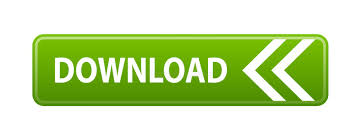

- #Membuka password winrar zip archive how to#
- #Membuka password winrar zip archive full#
- #Membuka password winrar zip archive rar#
- #Membuka password winrar zip archive software#
Method 2: Break RAR Password with RAR Password Recoveryĭo you feel that the Notepad method above is too complex? I agree it’s a little complicated. Use the password to unlock your RAR file. Within a very short time, you will get the locked RAR file password. Press the “Enter” button to finish the process.
#Membuka password winrar zip archive full#
Now input the RAR file name and its full path in the specified place like the image below.

bat file and you will see a command prompt window on your screen. UNRAR E -INUL -P%PSWD% "%PATH%\%NAME%" "%DEST%" Now you need to create the batch file by copying the below code in Notepad: First open Notepad in your computer as you will need it. It’s a little complicated so if you don’t know what you are doing, then you can use the second method instead. You can use this method anytime to get access when you are forgot RAR password. This method will help you to unlock a password protected RAR file by using a batch file system. If you are one of them, then you can easily break RAR/WinRAR password file with Notepad.
#Membuka password winrar zip archive how to#
Many users don’t know how to break RAR password. Method 1: Break RAR Password with Notepad
#Membuka password winrar zip archive software#

Method 2: Break RAR Password with RAR Password Recovery.Method 1: Break RAR Password with Notepad.If you want to break RAR/WinRAR password, then all you need to do is follow the guideline from here and you will know what to do. With the help of this article, you will be able to easily learn how to break a RAR password protected file. There is no need to panic if you are reading this article.

The problem occurs when you are unable to remember the password to break that WinRAR file. It’s highly recommended by any expert to lock your WinRAR/RAR files with password. You can keep many important files compressed together in a RAR/WinRAR file and also password protect the file so that no one else can access it. This process is very helpful for us because we can reduce the file size and use the whole thing as a packet for keeping a lot of files together. If you want to compress some files together into a single file and also decrease the file size without damaging them, then WinRAR is the best tool for it.
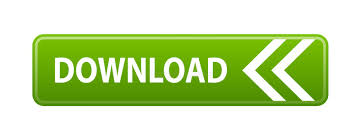

 0 kommentar(er)
0 kommentar(er)
